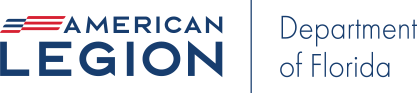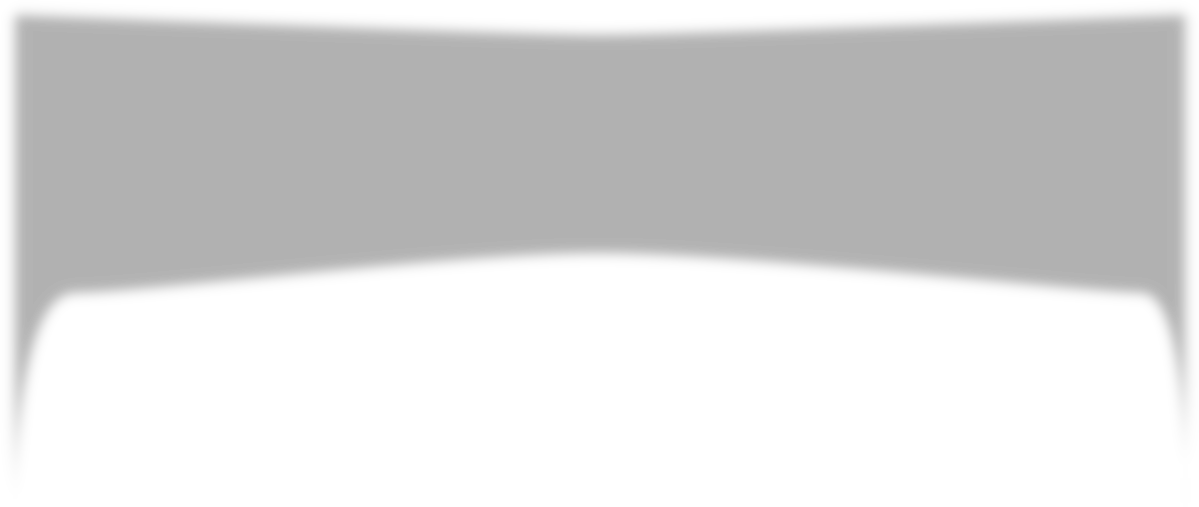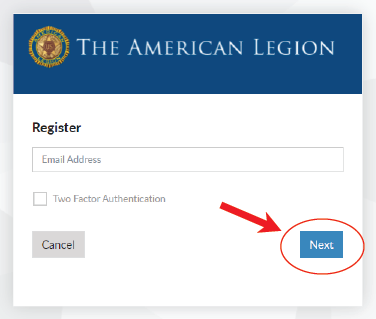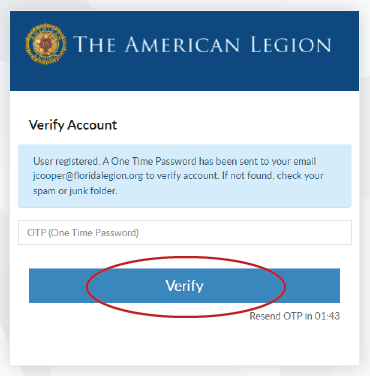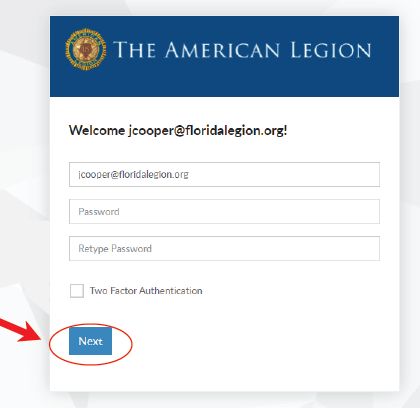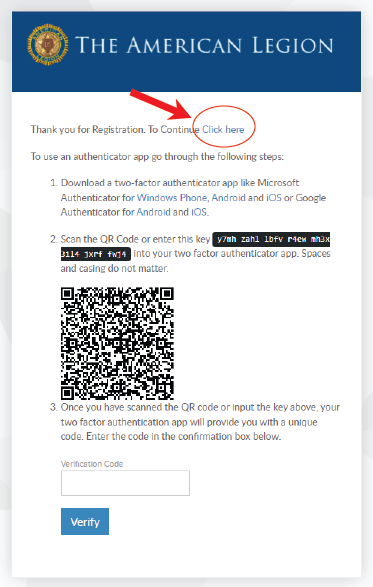MyLegion: Creating an Account
Step 1: From your computer or mobile device, go to your web browser (Internet Explorer, Firefox, Chrome, Safari, etc.) and type www.mylegion.org
Step 2: Select ‘REGISTER’ in the top right-hand corner (see Figure 1)
Step 3: Input your email address. Be sure you use the same email you provided for membership so that it links in the system. If you do not know what email you provided, please contact your Post or Department Headquarters office. (see Figure 2)
Step 4: A One-time Temporary Password (OTP) will be sent to the email address you provided. If the email is not in your inbox, check your junk or spam folder.
Step 5: Type in the One-time Temporary Password (OTP) and click ‘VERIFY’. (see Figure 3)
Step 6: Create a password and click ‘NEXT’. (see Figure 4)
Step 7: It is not necessary to complete the authenticator app portion. Simply select ‘CLICK HERE’ in the first sentence to take you to your myLegion account. (see Figure 5)